SWIMCON22 UNLEASHED! has a phone app. The program is publicly available, but only registered delegates, speakers, exhibitors and VIPs has full access to chat and bookmark capabilities. People will be on hand at the conference to assist if you have trouble accessing the app.
Instructions on how to access and use the app
Installation instructions:
Installation instructions:
1. Using your phone open your web browser
2. Visit app.swimcon.org – the page will redirect to the SWIMCON22 UNLEASHED! App
3. Bookmark or add to home screen (this may differ depending on your device – try Safari on iPhone)
Android:

iPhone:
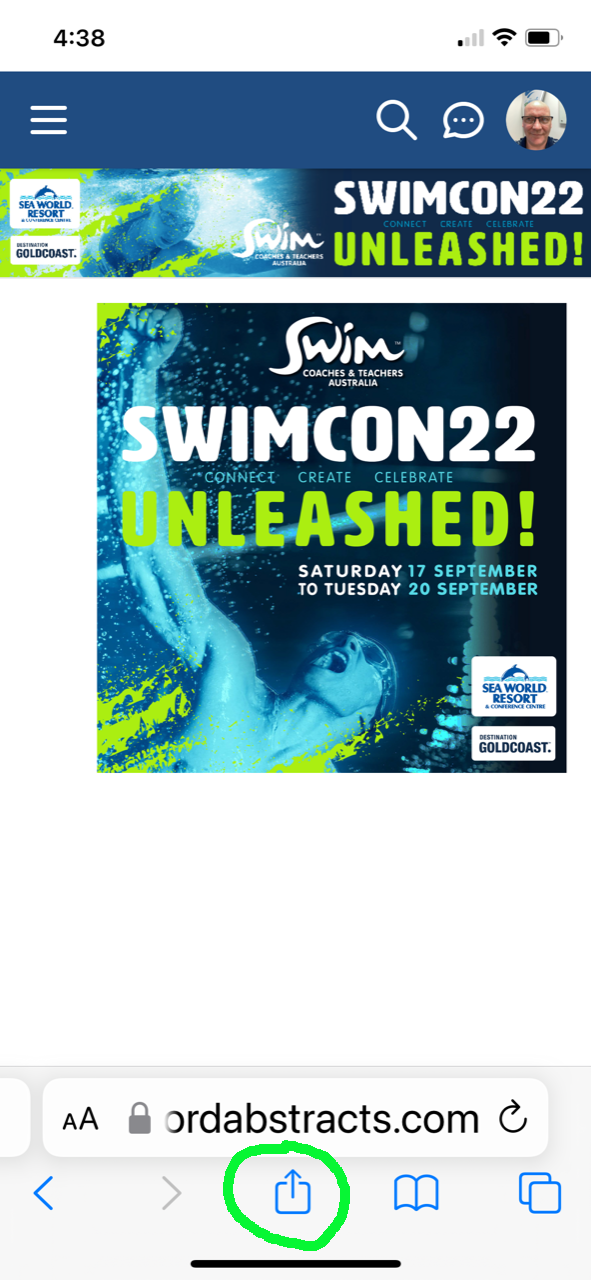
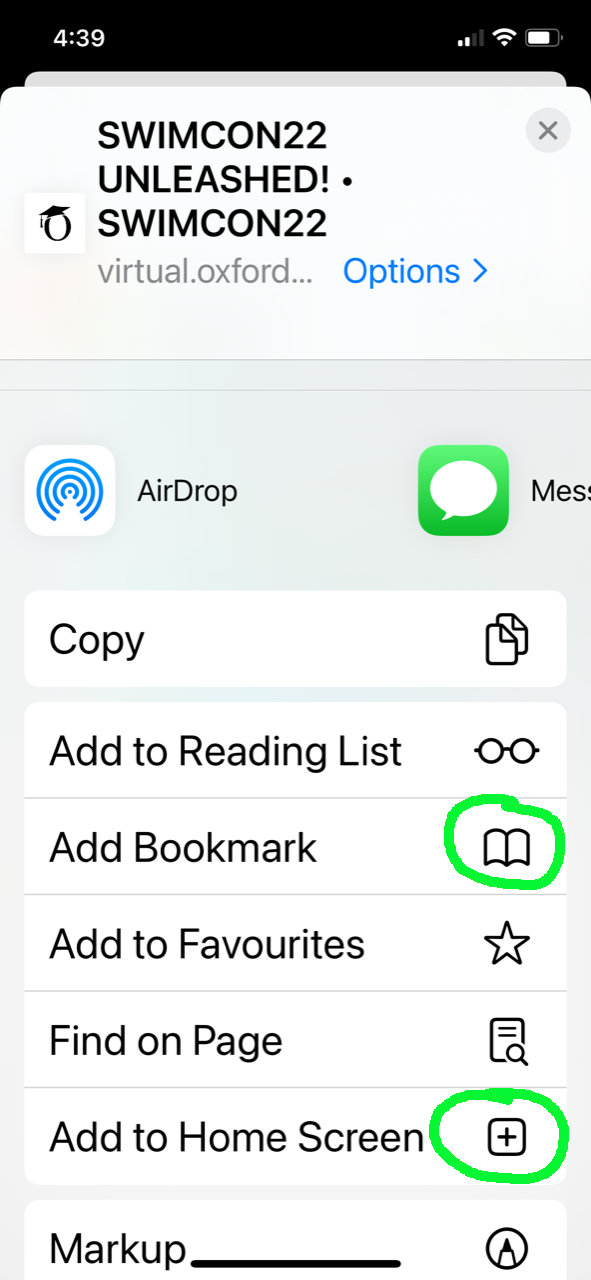
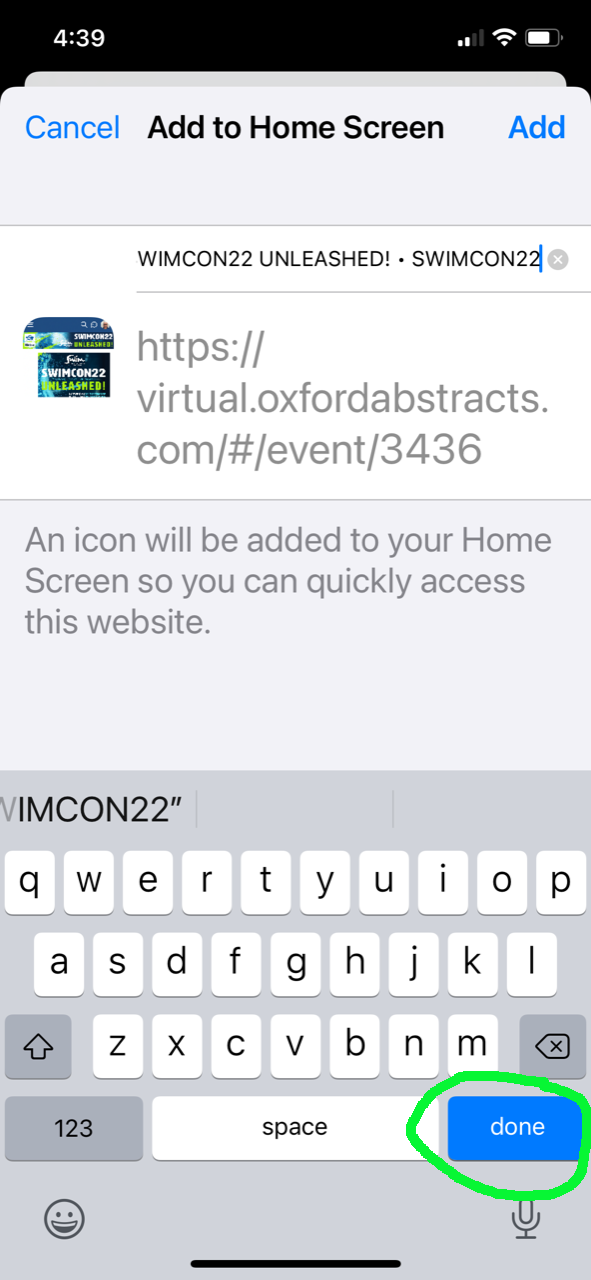
4. Click on “Sign in”
5. Choose “Sign up”
6. Choose email as your sign in method – fill out your details and create a password
7. Check your email for an email verification from Oxford Abstracts – and click on the blue verify email button.(If you do not see the button, show blocked content in your email application)
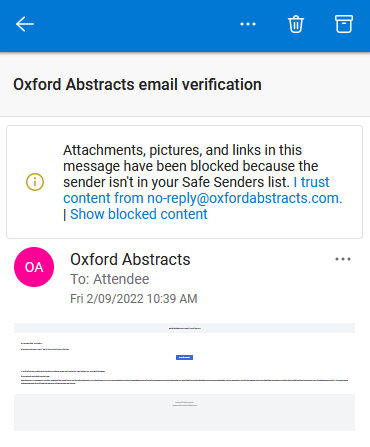
Well done! You can now enjoy the SWIMCON22 UNLEASHED App. The left menu contains the program and other helpful information. If you receive an access denied message – you need to use the same email address you used during your SWIMCON22 UNLEASHED! Conference or course registration.
To use the chat function:
1. Click on the profile icon and follow the prompts

2. You will now see a speech bubble. You can chat to the whole event or in a group.

To set reminders in your calendar for a session:
1. Find a session which interests you and click on it
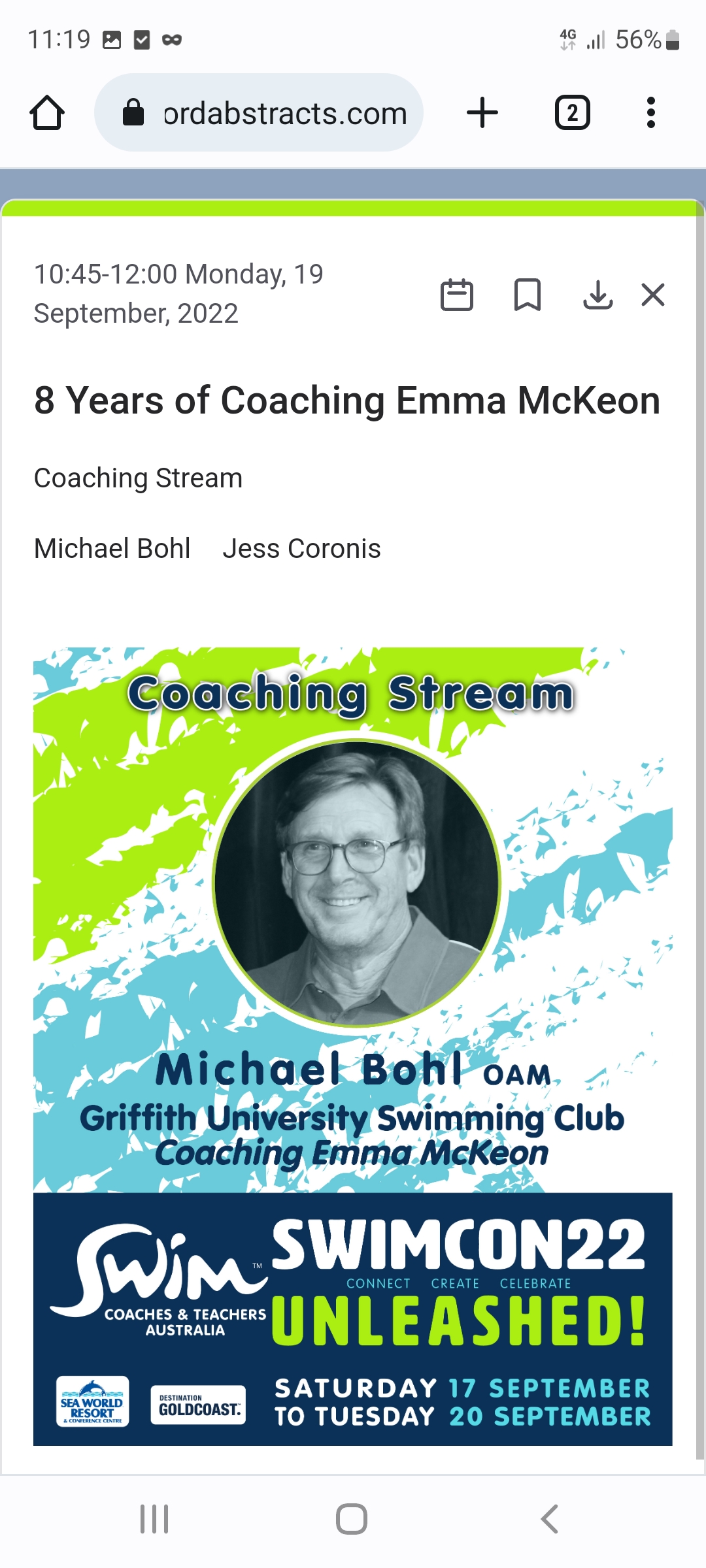
2. Press on the little calendar icon at the top of the page

3. Select your calendar from the choices provided
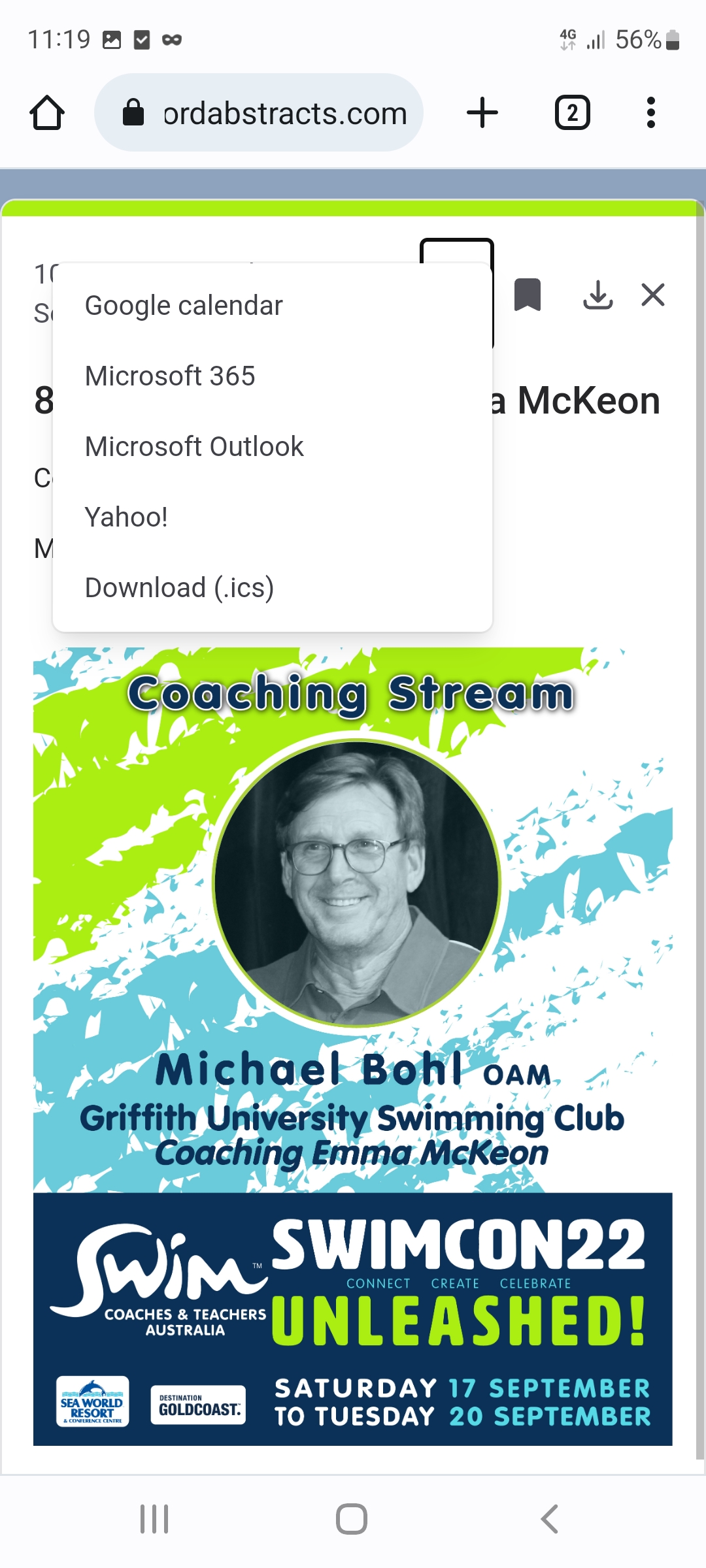
4. Review the details and save to insert to your calendar
To bookmark a session:
1. Find a session which interests you and click on it
2. Press on the little bookmark icon
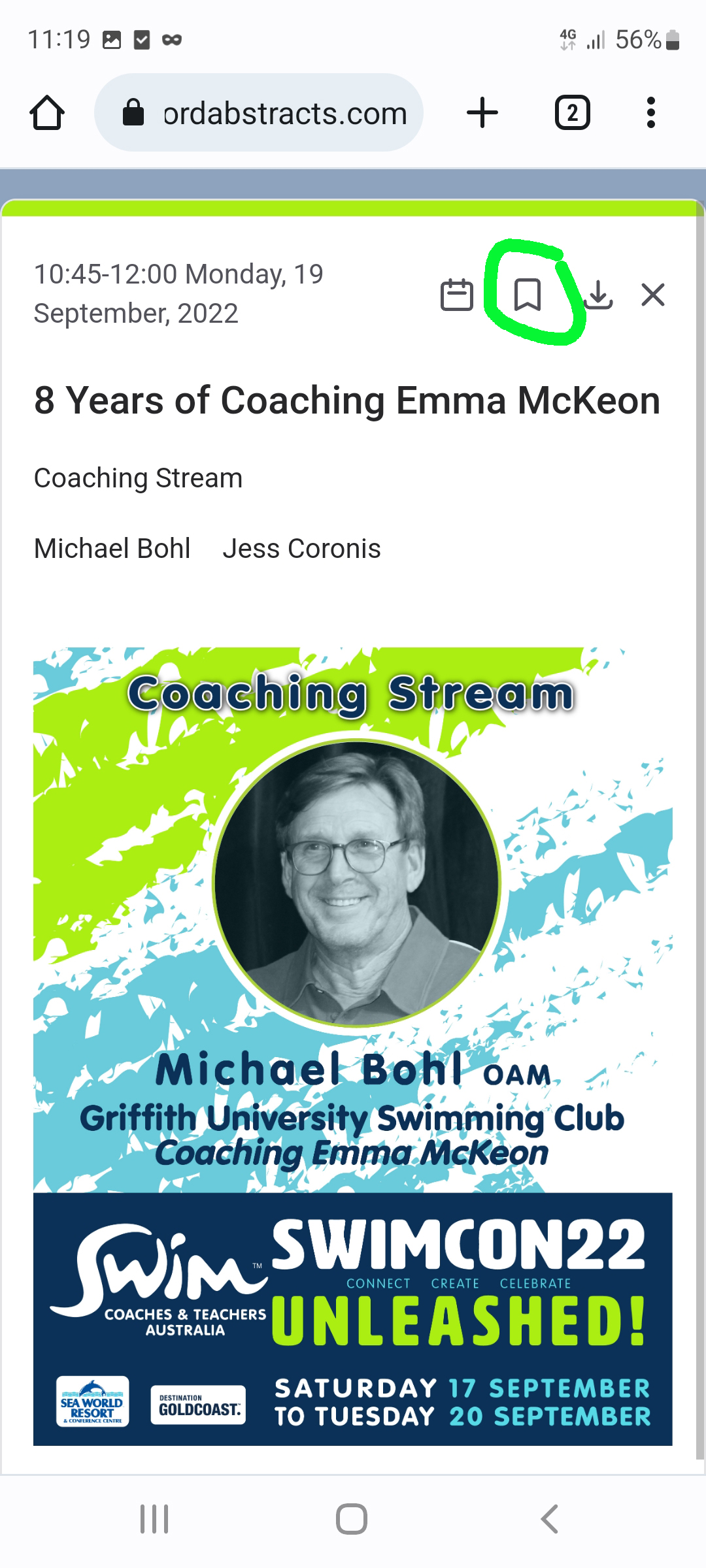
To view your bookmarked sessions:
1. Scroll to the top of the program and click on the funnel icon
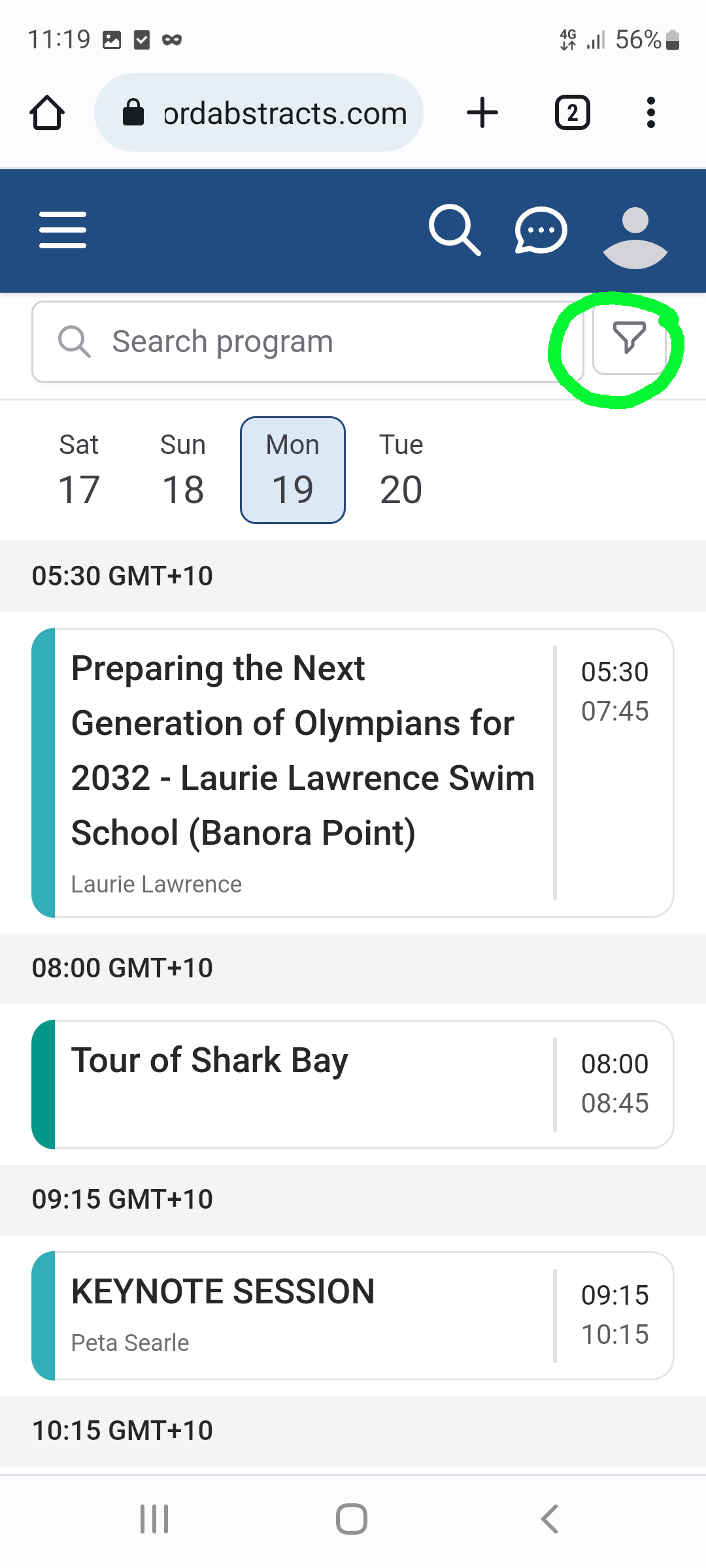
2. Click on “Your bookmarks”
3. Press the button “All bookmarks”

4. Press “Apply filters”
5. You will now see all the sessions you have bookmarked
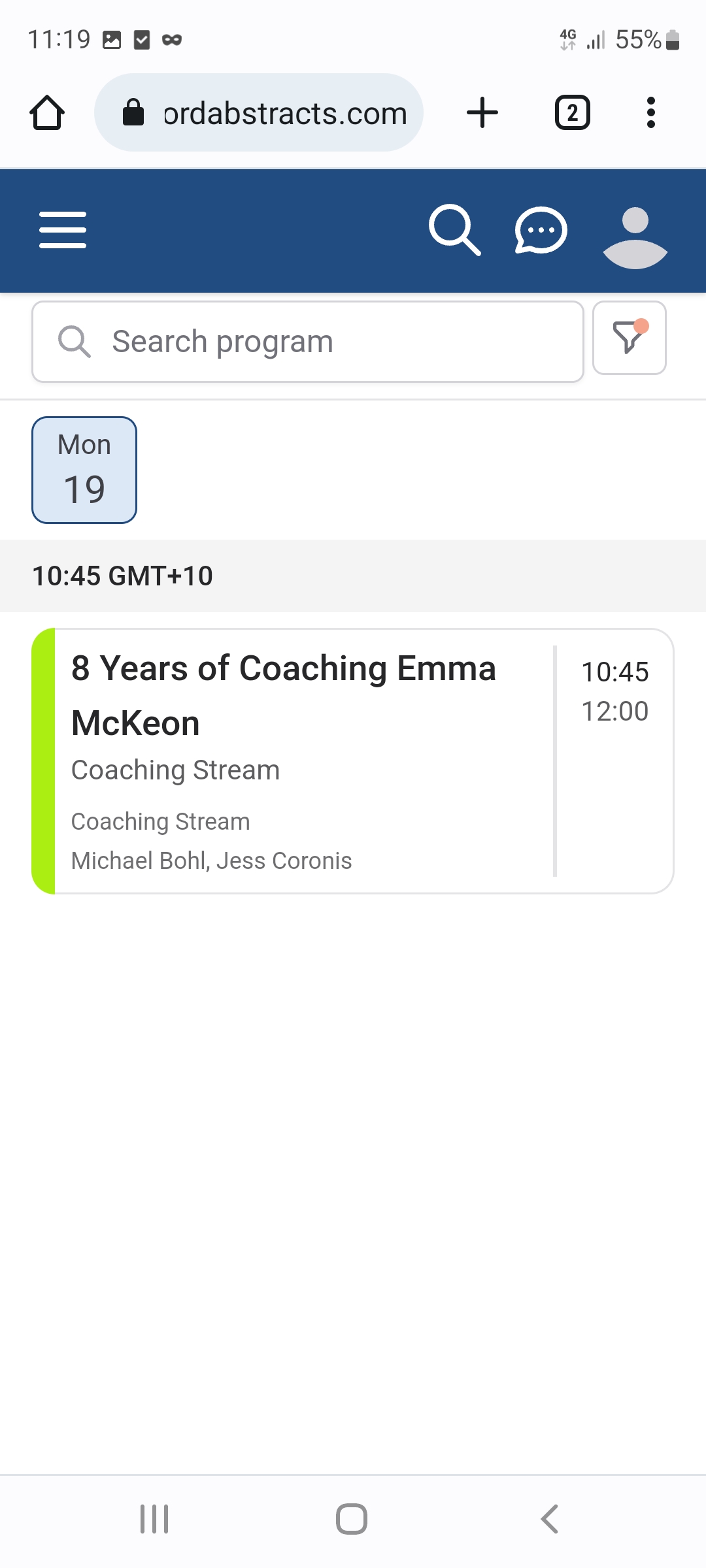
To only show sessions from a particular stream:
1. Scroll to the top of the program and click on the funnel icon
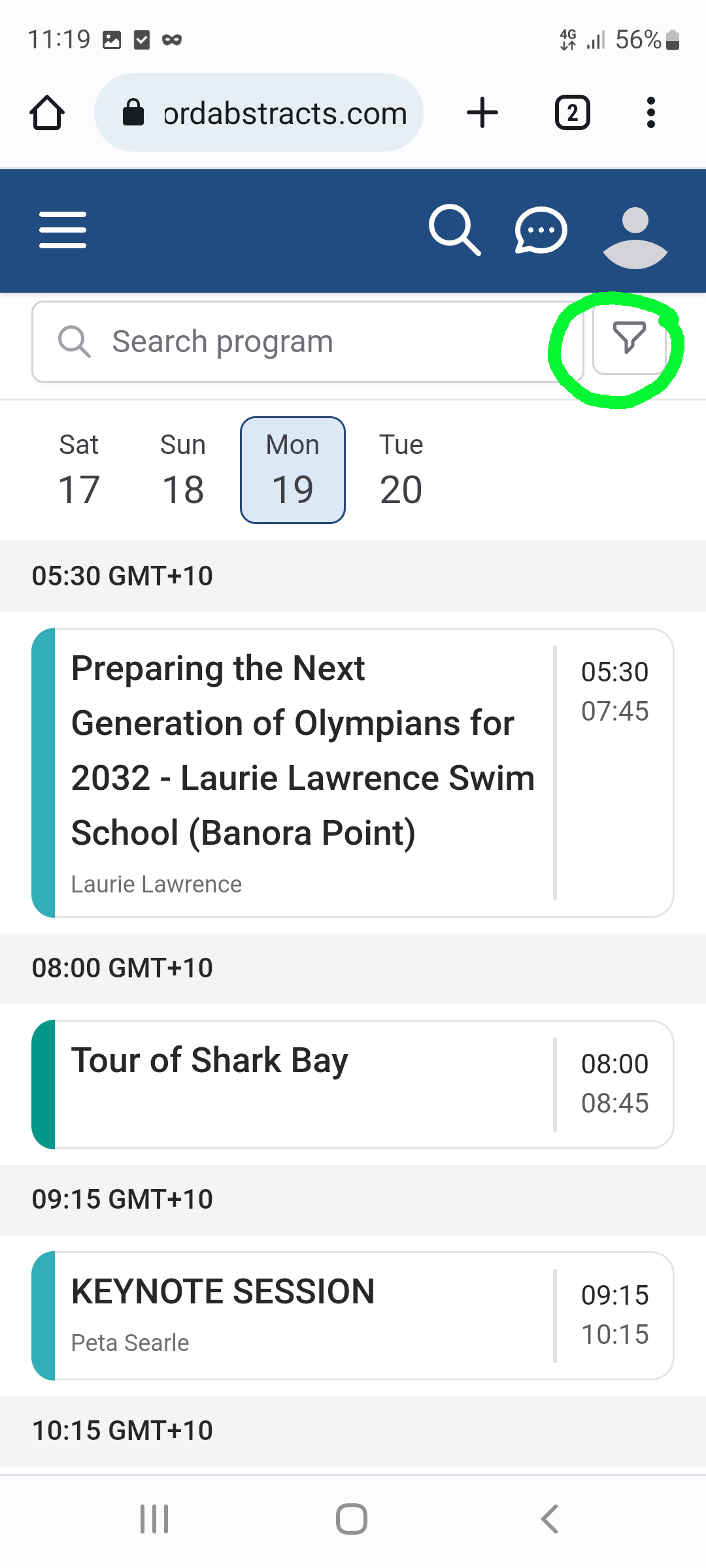
2. Click “Tracks”
3. Select the track you are interested in

4. Press “Apply filters”
5. You will now only see sessions from that stream

To clear any filters above:
1. Scroll to the top of the program and click on the funnel icon
2. Press “reset”
For any further assistance email: [email protected]
